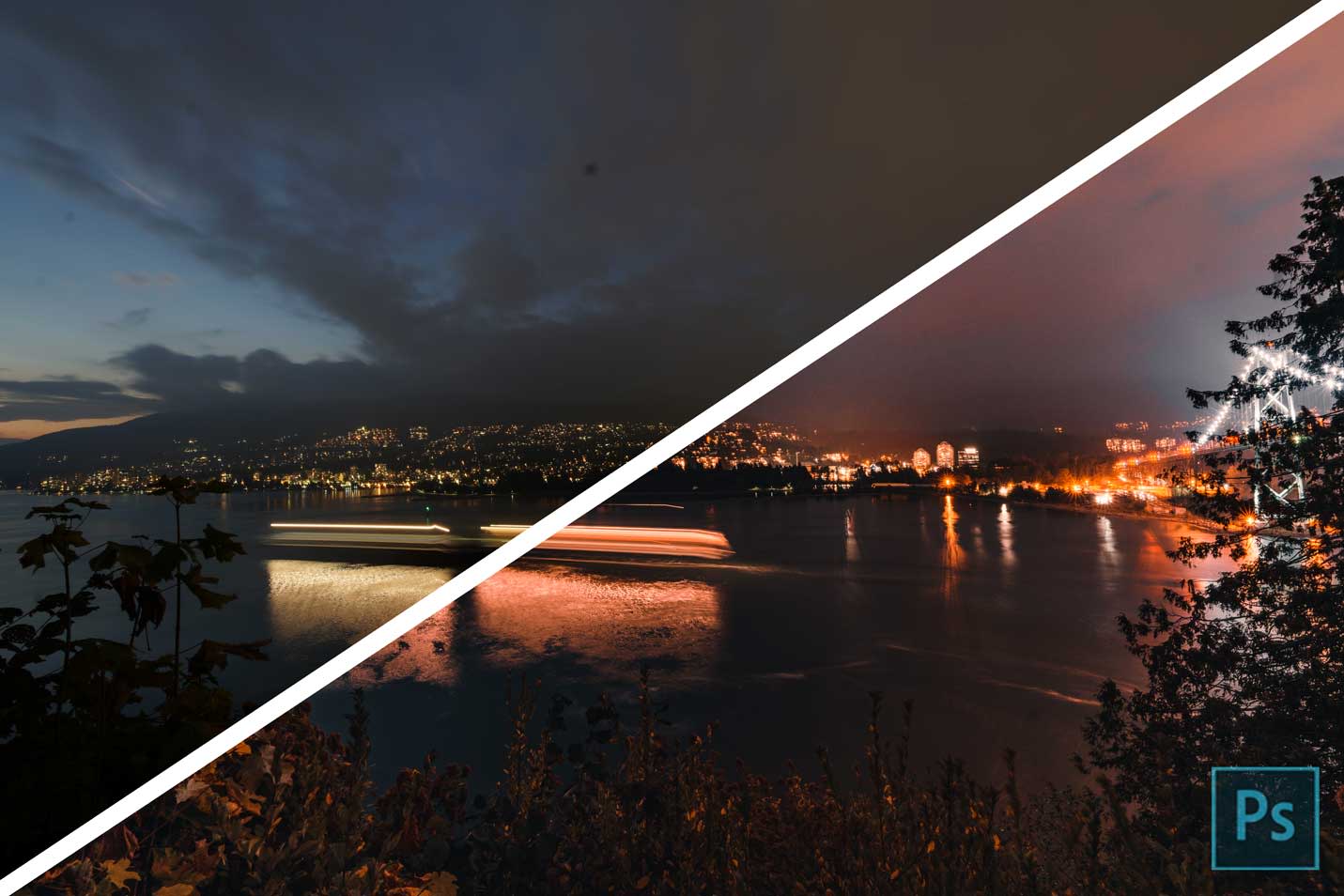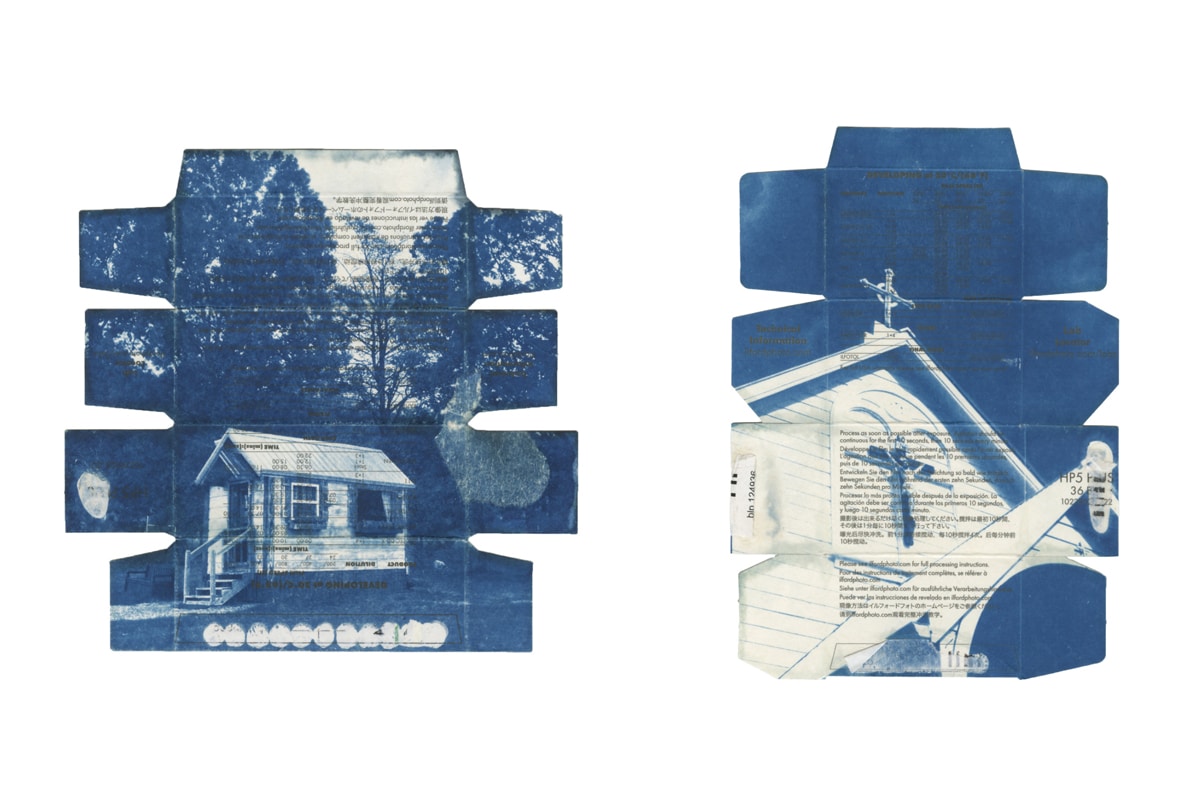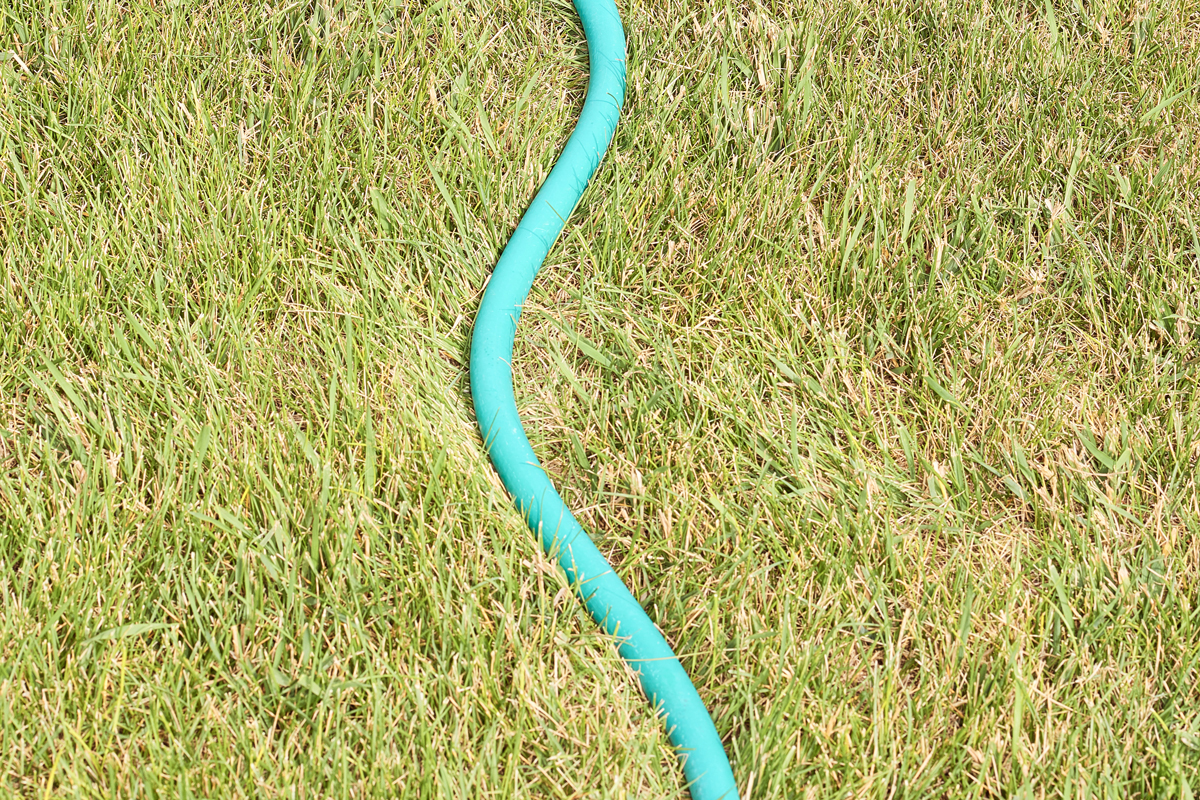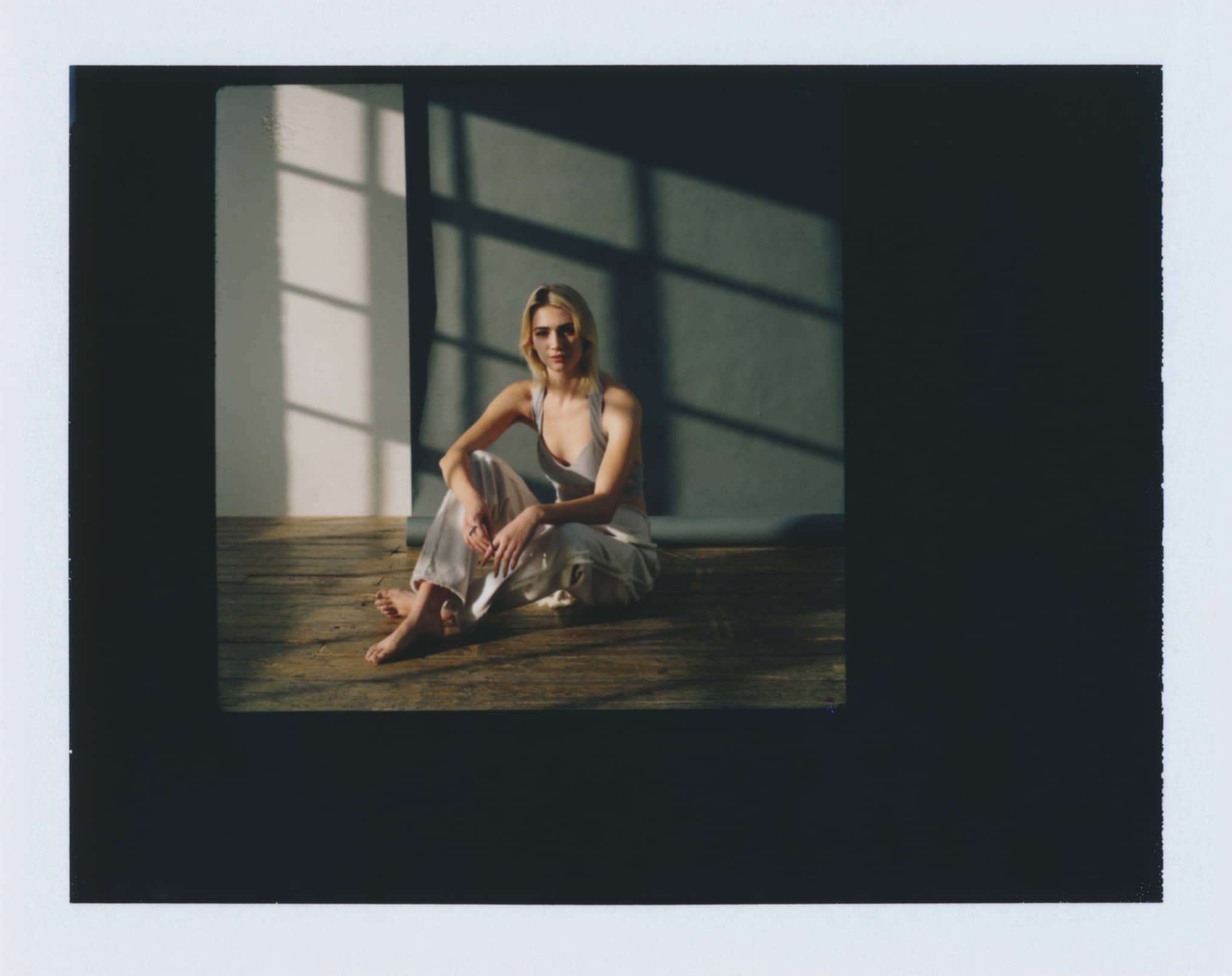Freelancers are always looking for new ways to earn passive income with minimal effort, and repurpose work they’ve already done to make the most of their efforts. Selling your Photoshop actions can be a simple, accessible way to do make money off of something you’re probably already doing in your photography practice to begin with. Chances are, if you’re a regular Photoshop user, you probably already use similar edits for a lot of your projects. Don’t waste your valuable time going through the same motions every single time when you can easily simplify the process and start making the most of your time and energy.
Before You Get Started
Once you’ve created your Photoshop actions, you’re going to need somewhere to sell them. Make sure you’re set up with a great website builder with an online store that allows you to sell digital downloads, not just physical products, in order to make sales as intuitive and efficient as possible. Without this option, you’ll have to manually send the purchase to your buyer when you see the sale come through, and online buyers who purchase digital downloads expect to receive them immediately.
Save yourself the unnecessary anxiety with automatic downloads, so you’ll never have to stress about rushing to your computer to send off a new purchase.
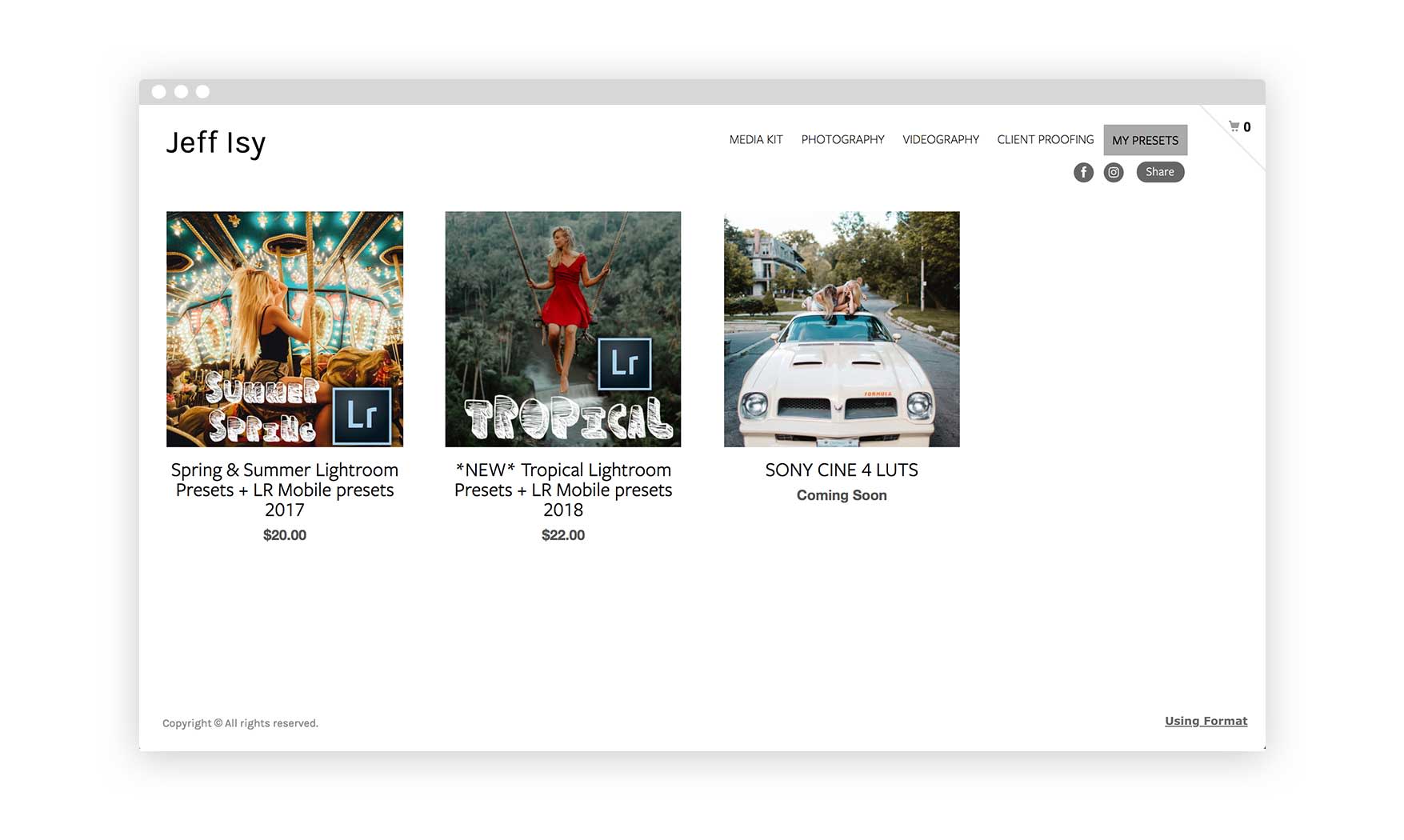
How to Make an Action in Photoshop
Now that it’s time to make actions in Photoshop, you’ll need to decide what actions you’d like to create first. Think about your own needs when it comes to editing photos, and use them as a starting point. As a photographer, you may already have some go to edits you make on pretty much every photo you take. Use these as inspiration when you create actions in Photoshop, as it’s safe to guess that the actions that you find useful may also be useful to potential buyers, and appealing to your audience is absolutely key when creating a digital download with the intent to bring in passive income. Plus, this way you make money off of work that you’re already doing, rather than always having to think about what to create next to bring in some freelance income.
With all of that in mind, let’s turn the focus to the technical elements of how to make actions in Photoshop. What exactly are Photoshop actions? Basically, every time you do anything in Photoshop, whether it’s changing the size of your image, adding a layer, or making changes to the color or saturation, those steps you take are a potential action. If you often use the same set of edits, you can create a Photoshop action, which records a series of your choices and saves them, so you can recreate the same effect with the click of one button, rather than through taking multiple steps each time. Even if you’re just wrapping your head around how to use Photoshop, you can follow these simple instructions to create actions in Photoshop.
- Open an image of your choice in Photoshop.
- Click the Window menu, then select Actions (or use Alt+F9 as a keyboard shortcut). This will result in a new panel opening, probably on the left side of the Photoshop window.
- Click the folder at the bottom of the panel called Create New Set.
- Next, click the icon to the right of the folder, called Create New Action. A window called New Action will pop up.
- Enter your desired title for the Photoshop action you will be creating. (Save yourself the headache later on by being extremely clear in your title about what the action is and what it will accomplish.)
- Click the red circle to have Photoshop begin recording your actions. From this point forward, any action you take will be added to a sequence that will become your final Photoshop action. Although there is no limit to how many tasks one action can include, it’s a good idea to start with a simpler series of tasks, especially when you’re just getting used to creating actions in Photoshop. Keep in mind that the actions need to be self-reliant: actions will not function properly if they are created to rely on elements that won’t exist in every single file you use the action on. It’s always a good idea to have the first task in your sequence be to create a duplicate layer of the file you’re working on.
- Simply go about your tasks as usual, pressing the stop button to the left of the record button at the bottom of the Actions toolbar when you have finished. You can also always go back to the list of tasks in the top of the panel and delete individual actions if you made a mistake.
- Open up a new photo file.
- Open the Actions panel.
- Highlight the action sequence you just created and click the play button, and voila! You’ve just created and tried out your very first Photoshop action.
How to Decide Which Actions to Create


You can go ahead and use your own needs to determine what Photoshop actions to make, and simply package and sell the actions you use, and you may be able to make money off of that. However, if you’re really looking to tackle the market, create actions in Photoshop with the intent of solving specific needs of the people who are likely to buy your digital product. There are many types of filters available for free on the internet that will instantly improve the quality of a photo, so you may want to think beyond super simple tasks that even new Photoshop users could figure out fairly easily.
Instead, focus on creating specific effects that can be explained in a straightforward way through the product title and before and after shots. After all, you need your buyers to be able to identify immediately exactly what your Photoshop action will accomplish so that they know if it’s worth their investment. For example, if you’ve been looking at industry trends, and you’ve seen that photos with sepia tints and hazy effects are popular, create actions in Photoshop that emulate that style of photo, then title and market it using terms that your customers will be searching for.
When you write the copy for products you’re selling, it’s always worthwhile to do some preliminary research into how similar products are being described, and what keywords buyers are using to search for those products. Use the information you gather to decide what Photoshop actions are worth creating and selling, and then repurpose the exact words that are being used and integrate them into your product titles, descriptions, and marketing.
How to Export Photoshop Actions
Now that you’ve created actions in Photoshop, you need to know how to turn those actions into files that you can sell in your online store. In order to save your Photoshop actions as files, here are the steps you’ll need to take.
- Click the Window dropdown menu, then select Actions.
- Select the action set you created earlier and click Save Actions. Photoshop will then create a file in .atn format, and will save it to a default folder.
- When your buyer wishes to add the action set to their Photoshop application, they will need to follow these steps.
- Open Photoshop, select the Window dropdown menu, and click Actions.
- Click Load Actions, and select the .atn file they purchased from you.
- Select the action set and click play to use.
In order to make things as simple as possible for your customer, it’s always smart to include instructions regarding the file type they will receive with their purchase, and how to use it. Even if it seems super obvious to you, including this information up front will help buyers feel confident and know exactly what it is they are purchasing, which can really help in closing the deal.
How to Sell Photoshop Actions
When it comes to selling your Photoshop actions, there are a bunch of pros and cons to take into consideration. If you choose to sell your action sets at digital downloads through product pages in your online store, make use of website hosts that allow you to offer a limited number of store products for free along with your annual or monthly website hosting fees. Make use of a free trial to ensure you’ll be able to link the products in your portfolio directly to the associated product page in your online store, resulting in the purchasing process being that much simpler for buyers to navigate.
Using your own website to sell Photoshop actions will also mean that you probably won’t be charged a fee or a commission when you list or successfully sell a product, whereas most third-party sales websites will take part of your earnings in return for the access to their audience and the free marketing they offer, and some even charge a small fee for each product you list.
Etsy charges a small listing fee for every product you put in your shop, as well as a 5% transaction fee and 3-4% payment processing. With Filter Grade you will make up to 70% commissions on each sale, but they do some of the heavy lifting for you as well: once you’ve got an account set up, send them a pack of 10-20 Photoshop actions or Lightroom presets, before and after photos, and some background information, and they’ll package all of that together and list the products on their sites.
They’ll also promote your products through their social media and email newsletter, and you’ll have access to their audience of over 100,000 members. Ultimately, whether you end up using your own website or outsourcing to third-party websites to sell your Photoshop actions, it’s always a good bet to take some of the marketing into your own hands and actively advertise your Photoshop actions through social media and any other advertising streams available to you.
What if I Don’t Use Photoshop?
If you aren’t a Photoshop user, don’t panic! You can use all of these same principles on applicable Photoshop alternatives as long as the program you’re using has the ability to create action sets. Haven’t decided on a photo editing software yet, and don’t know how to choose the best option for your purposes? There are plenty of comparisons between Photoshop and other similar programs like Lightroom, so do your research before making the commitment. If you do decide to go with a program like Lightroom, they offer something like actions, but they are referred to as presets. The exact steps you’ll need to take to create presets in Lightroom will differ slightly from the steps to create actions in Photoshop, but with both programs you’ll be able to make actions that you can then sell.
Now that you’ve got a solid handle on how to make actions in Photoshop, get out there and make some sweet products to showcase in your online portfolio website and sell in your online shop. Keep in mind that packages of action sets with a variety of different results tend to be the best sellers, so curate a selection of your best and most unique Photoshop actions to sell as a set.
Do you want more awesome tips on creating outstanding photos?
The 11 Best Free Online Photo Editors
How To Create Stock Photography That Sells
11 Different Types of Photography to Help You Become a Better Photographer