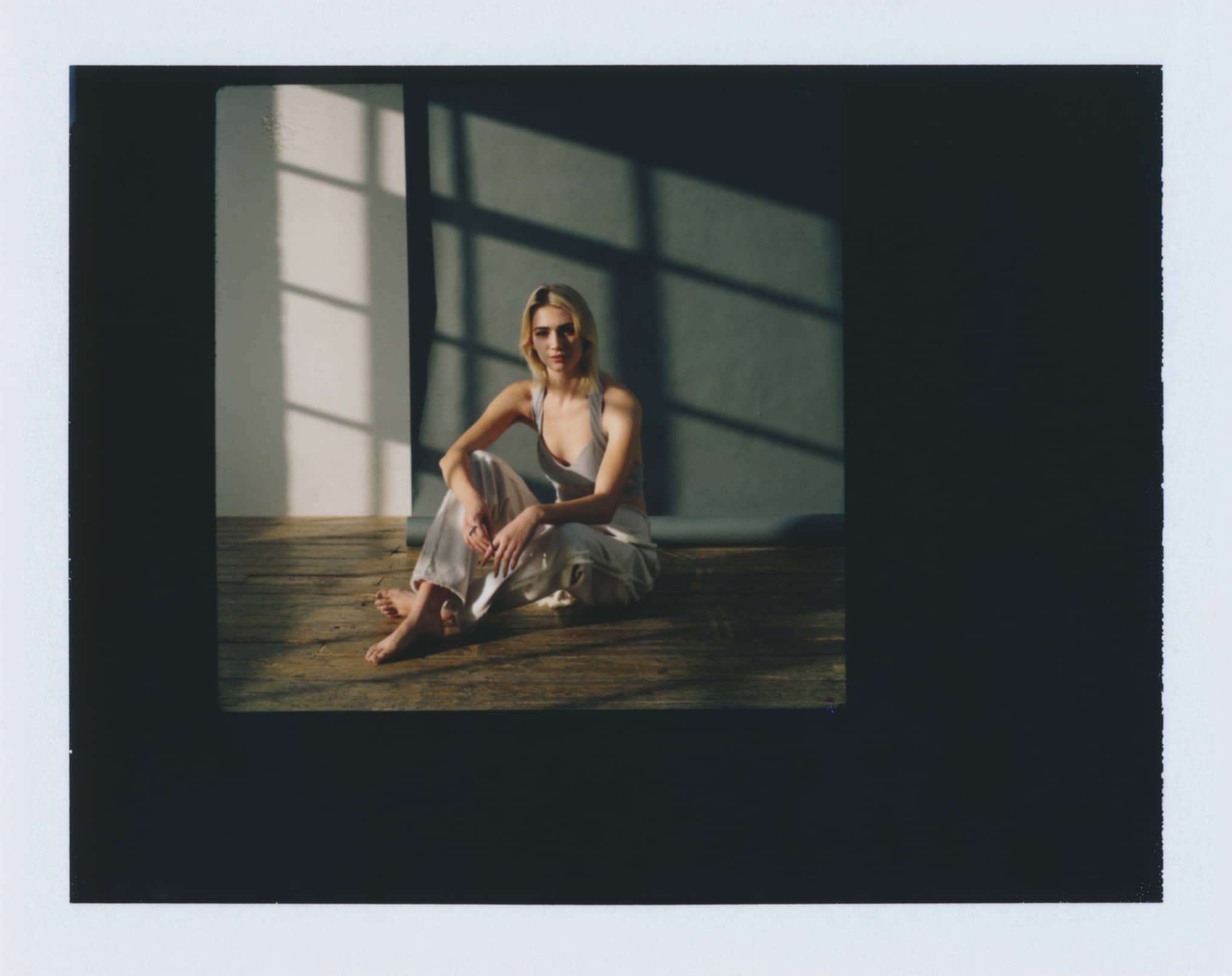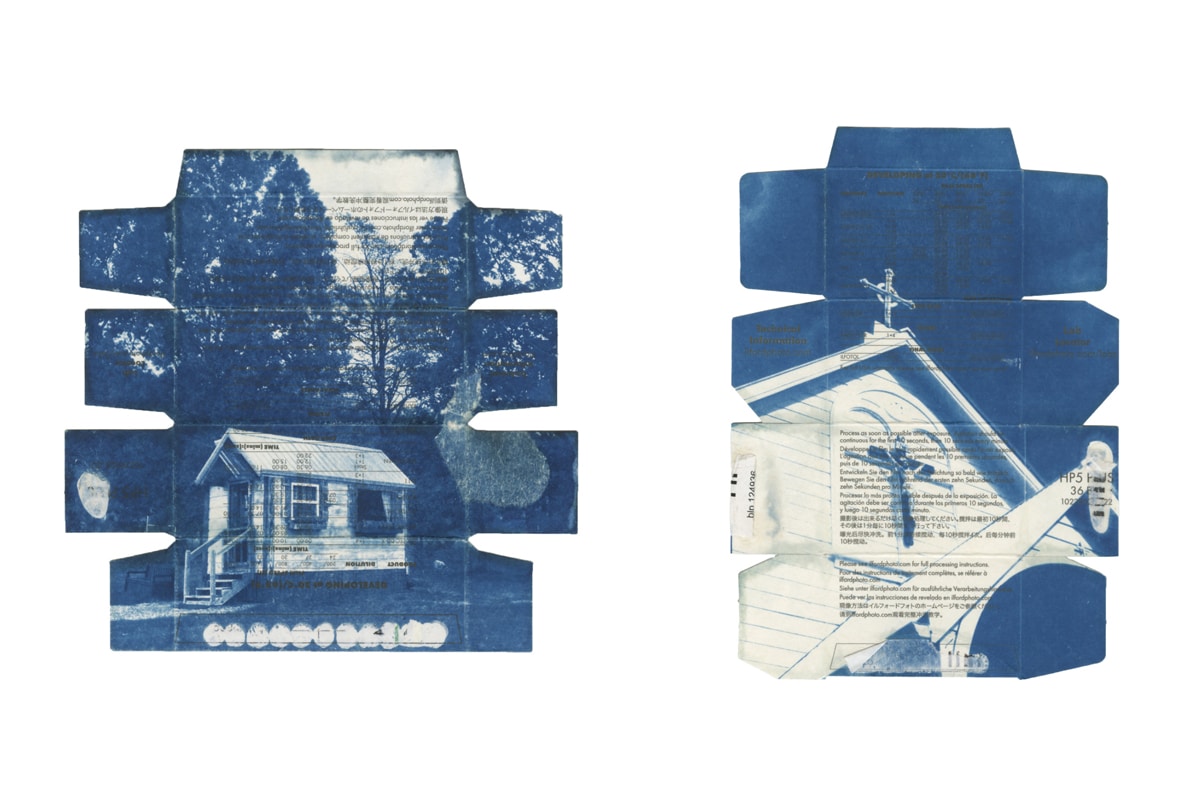Lightroom and Photoshop are Adobe’s powerhouse programs for image editing and management. They can be used to perform many of the same photo editing tasks—but that doesn’t mean they are interchangeable.
For the uninitiated, it can be difficult to know which is the right program for a particular job. To help, we’ve put together a breakdown of the differences between Lightroom and Photoshop. By the end of this guide, you’ll better understand where each program excels…and where they fall behind. That means you’ll know which program is the better choice for any given situation!
That’s important because mastering Photoshop and Lightroom is a great way to make your online design portfolio or online photography portfolio stand out from the rest. And the ability to use the industry’s most popular editing software is an important skill that employers look for.
So, to get started, here’s some background on each program.
The Basics of Photoshop
Adobe Photoshop is the go-to image editor for professionals across a variety of industries. Besides photographers, it is used by everyone from publishers and graphic designers to animators and architects. The reason for that is it offers exceptional flexibility and advanced features.
When the program was first created in 1988, it was just a simple photo editor that was distributed by an image scanner company as part of a bundle. But then Apple bought the license to distribute it; they first released it in 1990. It quickly became the industry standard for image color editing. Since then, Photoshop’s functionality has expanded greatly.
Adobe’s website says that, with Photoshop, “if you can think it, you can make it.” It’s no longer just a photo editor. Instead, it’s described as a complete software suite for imaging and graphic design. With new updates as well as the wide range of plugins released by both Apple and third parties, it is used for an impressive variety of applications. Besides photo editing, it’s now used for everything from creating and editing illustrations and 3D artwork, to designing websites and mobile apps.
But even after all the changes and additions, it is still far and away the number-one choice among photo editors. That’s because it is second-to-none in terms of giving you complete control over editing your photos.
But all that functionality isn’t without its downsides. For one, if you’ve never used Photoshop before, it will take you some time to get used to it. Just the sheer number of Photoshop tools and options can be overwhelming at first. To help, the Adobe website has an extensive selection of Photoshop tutorials.
Photoshop Pros:
- Complete flexibility with many capabilities
Photoshop Cons:
- Steep learning curve
The Basics of Lightroom
Adobe Lightroom is a photo editor that also helps you manage and organize your images. It doesn’t offer the same comprehensive selection of photo editing features that Photoshop can, but it does include the essential image manipulation tools that most photographers will be looking for.
That includes:
Cropping
White balance
Exposure
Sharpening
Noise reduction
Saturation
Histogram adjustments
Tonal curves
Black and white conversion
Gradients
Spot removal
While one major difference between Lightroom and Photoshop is that Lightroom’s editing capabilities are nowhere near as comprehensive, the program was designed primarily for managing a large number of images. So it offers a number of features that can help you keep your images organized and speed up your workflow. For example, it simplifies importing your images, adding tags, creating collections, searching for a specific image, uploading directly to a website, and applying edits to multiple photos at once.
Also, when compared to Photoshop, it is a lot easier for new users to get the hang of. However, if ease-of-use is your main concern, it might be more appropriate to compare Photoshop Elements vs. Lightroom. That’s because Photoshop Elements is like a much simpler version of Photoshop that was created specifically for novice users.
Lightroom Pros:
Simplifies managing a ton of images
Relatively easy to use
Can process RAW files
Lightroom Cons:
- Fewer capabilities
Lightroom vs. Photoshop—When is Photoshop the Better Choice?
Advanced Image Editing
Photoshop is the ideal choice when you want to perform some advanced image editing techniques.
That includes things like:
Major edits such as removing an object from one of your photos. While this is possible in Lightroom, Photoshop makes this type of editing easier with its advanced content-aware tools like the healing brush and patch tools. Also, since Photoshop is a pixel-level editor, you can zoom right in and edit pixels individually. It gives you complete control of how your edits look.
Creating composites from multiple images is another area where Photoshop excels. It lets you use layers and masks to combine elements from different images, control the way they blend together, and edit them individually.
Creating HDR images works much better in Photoshop, although it is possible in Lightroom with the use of special plugins. But the effect turns out stronger in Photoshop due to its flexibility in the way you can blend multiple images together.
A Wide Variety of Projects
With some experience, you can use Photoshop to create stunning, surreal images. But before you’re ready to tackle projects like that, there are a ton of other interesting things you can do.
Just some examples include:
Lightroom vs Photoshop—When Does Lightroom Excel?
Managing Many Images
When comparing Lightroom vs. Photoshop, Lightroom is the perfect choice when you are going to be dealing with lots of images and want to stay organized. When you import images into Adobe Lightroom, it automatically reads the image metadata including the date and time captured, resolution, ISO, camera make and model, and more.
It uses that metadata to create a database of all your images. As you import them, you can use Lightroom to add information such as flags, star ratings, or keywords.
This feature simplifies the process of sifting through hundreds of images to find your best work, edit them, and export them. And it’s something you just can’t do with Photoshop.
Adobe Lightroom also makes uploading your photos to the Web faster and easier. That’s because there are options to share them directly from Lightroom to websites like Flickr or Facebook. In addition, there are plugins for sharing to other websites, too, potentially giving you the ability to upload images directly to your online portfolio.
Another cool feature that Lightroom provides is there is no save button, because it is a completely non-destructive photo editor. All of the edits are kept in your Lightroom catalog, which is a database for all your images, edits, and history. That’s helpful, because, when you are dealing with tons of images, the last thing you need is to worry that you’ve lost an earlier version of an important image.
Editing Many Images at Once
As mentioned above, Adobe Lightroom enables you to edit many images at the same time, also known as batch processing. You can create Lightroom presets. These presets are selections of edits that you can easily apply to many photos.
For example, as you start editing photos from a particular shoot, you might realize they all need some of the same adjustments. Well, then you can set up a preset and apply it to all the photos at once.
Presets can include adjustments to color, tone, contrast, exposure, vibrancy, and more. This feature is particularly loved by wedding photographers who often have to make the same edits to hundreds of photos.
In addition, presets can be useful if you want to maintain a consistent personal style for a whole batch of photos, such as work that you’re uploading to your online photography portfolio.
You can also download Adobe Lightroom presets that have been created by professional photographers. This makes it as easy as possible to add a professional look to all your photos.
Processing RAW Files
In the battle of Lightroom vs. Photoshop, another area where Lightroom excels is in handling images shot in RAW format. If you never shoot RAW images, you should consider it, as this format gives you more freedom to make adjustments and edits.
Photoshop can’t process RAW images on its own. Instead, when you import a RAW file into Photoshop, it automatically opens the Adobe Camera Raw program. This lets you make tweaks to the RAW file before saving it as a file that you can edit in Photoshop. But Lightroom can process RAW files on its own. So there’s just one less step required which can help you work more efficiently.
Forget Lightroom vs. Photoshop—They Work Well Together
There’s no need to decide once and for all which program will be your go-to choice, because Photoshop and Lightroom are designed to be used together. In fact, the full name of Lightroom is Adobe Photoshop Lightroom, because it can be considered just another part of Photoshop’s vast software suite.
However, if you are inexperienced at both programs and want to know where to start, focus on Adobe Lightroom first since it will provide most of the editing capabilities you’ll need, and it’s much easier to wrap your head around.
Because of Adobe Lightroom’s ability to organize your photos (as well as its compatibility with RAW images) the first step in your editing process should be to import your photos to Lightroom. Then, you can start editing in Lightroom until you want to make major edits or composites that require Photoshop’s advanced features.
In the past, it would cost you a lot of money to try out both programs. But currently they are both available as part of Adobe’s subscription plans, and you can get access to both for $10 a month.
By the way, if both Photoshop and Lightroom seem to offer more features than you need, there is a wide variety of alternative photo editors and even free online photo editors that may be right up your alley.
Display Your Editing Skills on Your Online Portfolio
Now that you know more about what Photoshop and Lightroom are capable of and when to use them, don’t forget to show off your amazing creations on your online portfolio website. Lightroom should make it easier to keep your portfolio up to date with lots of attractive images, and Photoshop can help you create some stunning effects that will grab people’s attention.
Also, once you master these programs, don’t hesitate to share your Lightroom and Photoshop creations and cred. Whether you just include a line on your about me page or write a case study about the image editing you did for a project, it will show off to potential clients and employers that you know how to use the tools of the trade.
If you don’t have an online portfolio yet, it’s time you set one up!
Choosing a Portfolio Platform
Setting up an online portfolio is easy as long as you use the right kind of website builder. You should choose a platform that’s designed specifically for online photography portfolios. When compared to more general website builders, they can provide all the features you’ll want (while keeping things simple).
Look for features like private client proofing galleries. That way, when you’ve finished editing a batch of photos and need approval from a client, you can upload them to a password-protected gallery, send the URL to clients, and let them provide feedback right on the site.
Another feature to look for is the ability to easily set up a blog as part of your portfolio. This is useful because starting a blog is a great way to start drawing more visitors to your site. And if you use it to write some behind-the-scenes articles or tutorials on photo editing, it’s another chance to show off your Lightroom and Photoshop skills.
We can’t wait to see what you come up with!
Looking for more ways to improve your image editing skills?
61 Photoshop Tutorials That Will Blow Your Mind
50 Lightroom Tutorials To Make Your Portfolio Shine
These 18 Lightroom Plug-ins Will Change Your Life