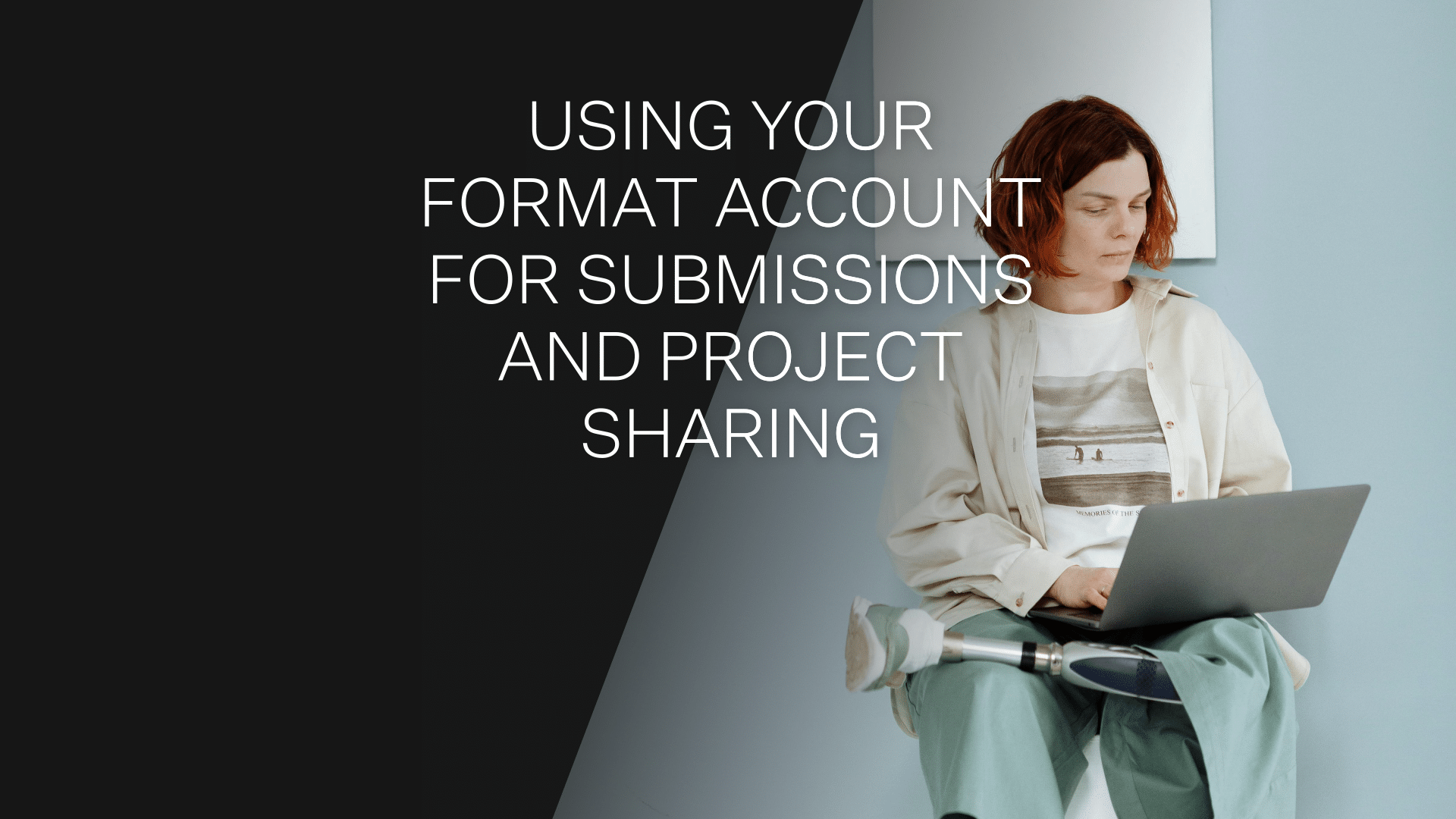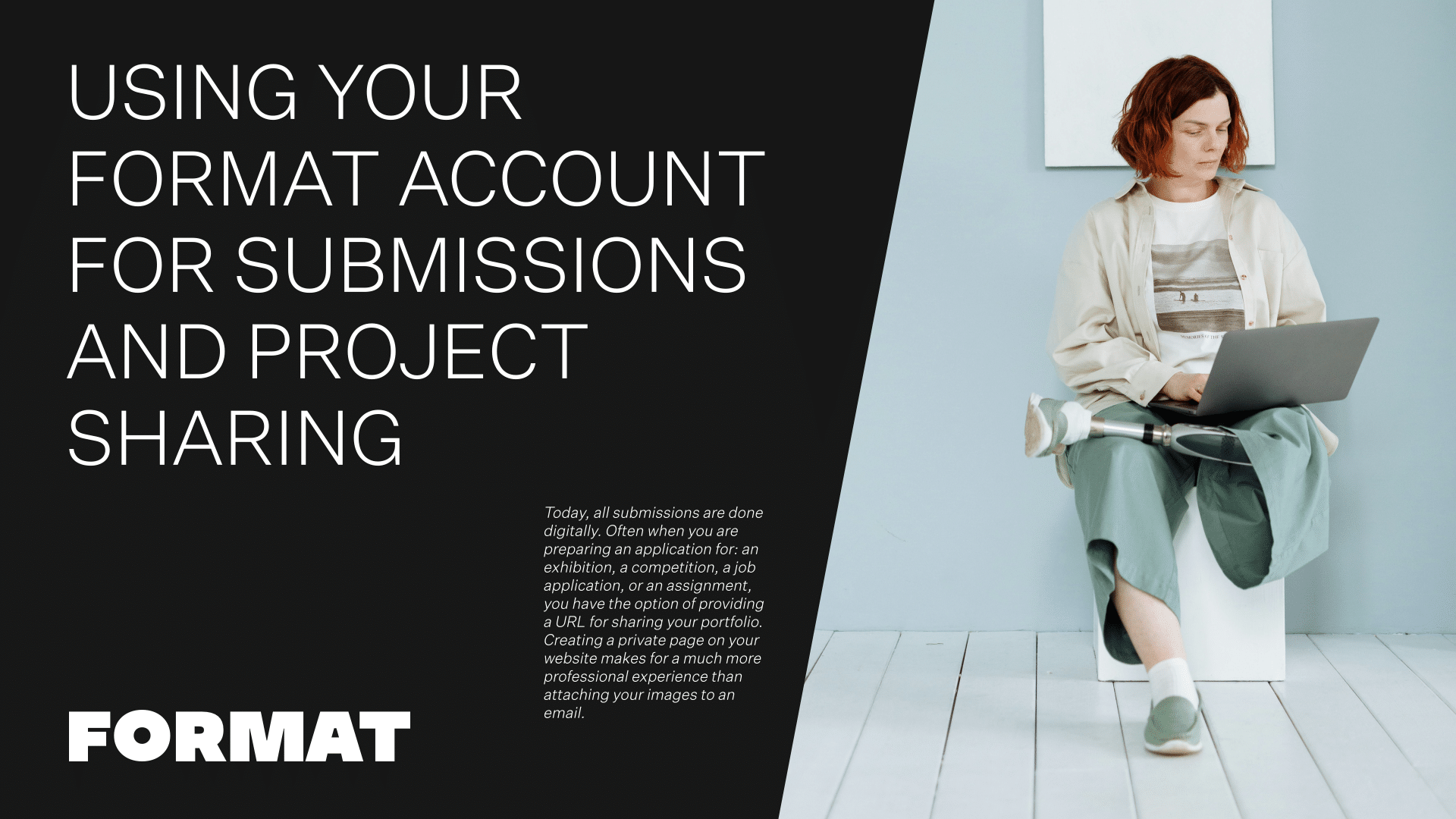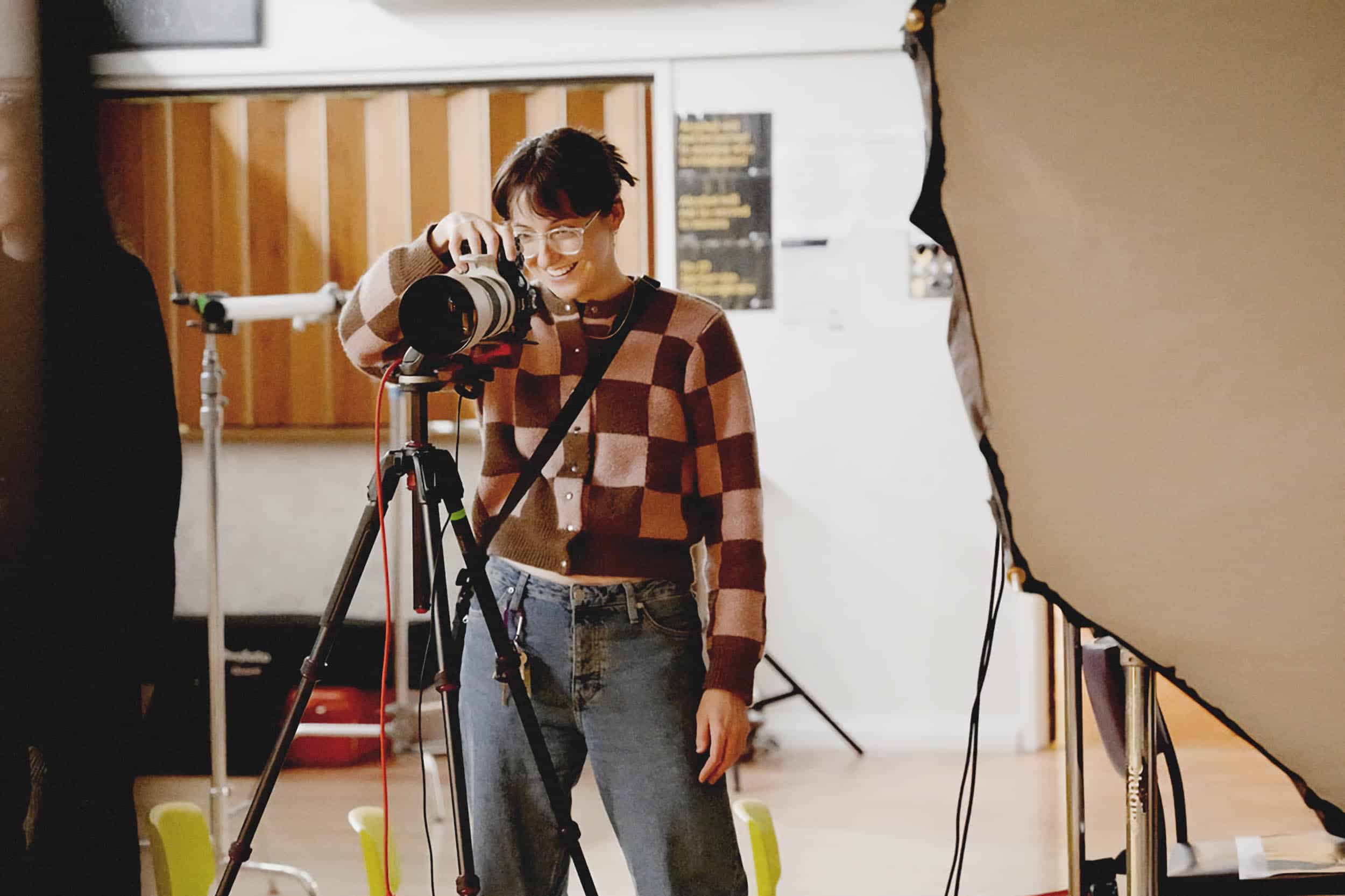Today, all submissions are done digitally. Often when you are preparing an application for an exhibition, a competition, a job application, or an assignment, you have the option of providing a URL for sharing your portfolio. Creating a private page on your website makes for a much more professional experience than attaching your images to an email. It also allows you to target your efforts to the exact parameters of the submission guidelines, giving you ultimate control over the look and layout of your submission.
How to Create a Private Page on Your Format Website
The “not in menu” section of your site pages refers to pages that are not linked to your site menu. Pages in this area might be linked to a collection page, but otherwise, these pages are not visible in your menu. By creating a page in your “not in menu” section, this gives you the ability to create a page that is not visible from your website–but will give you a private URL, which can be used for submissions.
You can use either a gallery page or custom page for this purpose. I prefer custom pages, because this gives you more options for text formatting and will allow you to incorporate more varied media into your submission.
Designing Your Custom Page for Online Submissions
On custom pages you can use different content blocks to fill out the page. It is best practice to review the requirements of your application for the exact information they are looking for, but a few things to consider are:
- Add an opening statement. Provide context for your application with an opening paragraph that will explain your application materials. Think of this like the introduction you provide in a cover letter.
- Add your contact information with mail-to links for your email and live links to your various social media accounts.
- Instead of straight text blocks, use image and text blocks where appropriate to keep your submission visually engaging.
- Add a gallery of images using an image set and add captions to your images for details like title, date, medium, and scale.
- Insert hosted or embedded videos by going to the media section.
- Click “edit design” to adjust the style and color of your text. Please note–this will adjust the text and color settings for all custom pages on your site, not just your submission page.
- If appropriate, include a closing statement that summarizes your application, providing your contact information.
If you want to add an extra level of security to these pages, you can also toggle the page visibility to add password protection to your page. This will mean that anyone accessing the page will be met with a password sign in page, rather than viewing the page immediately through the URL.
Click “view page” when you are done with your submission–the URL that appears in the browser is the URL for your submission page. If you would like to change the title of the page or the page URL extension, simply click on the title in your page editor to edit these details.
You are now ready to share your bespoke submission URL–best of luck with your application!