
Como criar seu portfólio on-line
O Format é um criador de sites de portfólio completo com ferramentas integradas, como galerias de clientes, SEO, uma loja on-line e blogs.
Crie seu portfólio on-line em seis etapas simples com este guia fácil de seguir.
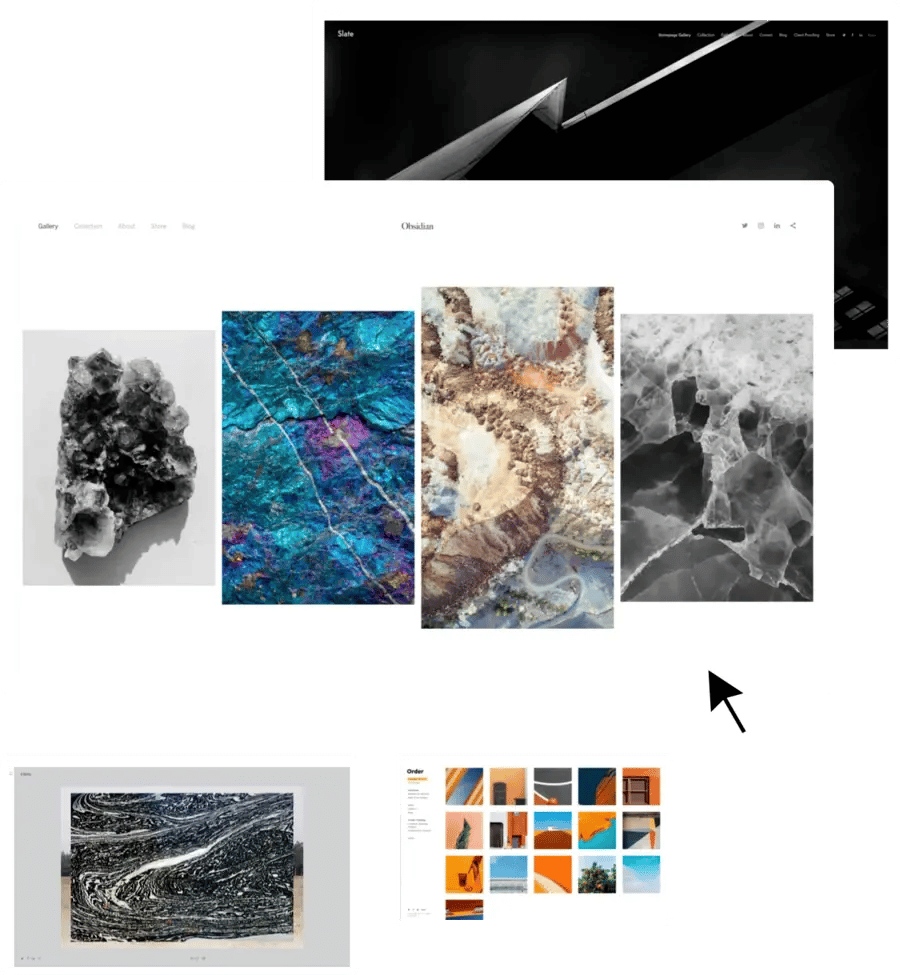
Escolha seu modelo.
A primeira escolha que você fará ao configurar seu portfólio on-line é a aparência que você deseja para o seu modelo. No entanto, não se preocupe - se mais tarde você decidir que não gosta do modelo que escolheu, poderá mudar as coisas quando quiser. Pode ser fácil ficar preso à procrastinação quando você está preocupado com a aparência perfeita de tudo, portanto, dê um tempo a si mesmo. Lembre-se de que, depois de configurar seu site básico, você terá muito tempo para personalizá-lo e alterá-lo o quanto quiser. Escolha um site modelo de portfólio você gostaria de começar e partir daí.
Quando começar a criar seu site Format, você terá a opção de escolher entre alguns tipos diferentes de layouts de modelos:
Rolagem horizontal
Apresentação de slides em tela cheia
Miniaturas
Rolagem vertical
Apresentação de slides

Faça a curadoria de seu trabalho.
Decidir quais trabalhos você deve incluir em seu portfólio on-line pode ser um desafio. Comece selecionando apenas dez imagens que você sabe que farão com que você se destaque. No futuro, você pode criar mais galerias para retratos, paisagens, trabalhos pessoais, trabalhos em andamento - o que você quiser mostrar. Mas, por enquanto, selecione apenas dez de suas melhores obras.
Pense nisso como um resumo do que você fez. Quando alguém chega ao seu site, você quer que essa pessoa tenha uma impressão precisa e positiva do seu trabalho imediatamente. Se você tiver uma galeria bem planejada para percorrer, oferecerá aos visitantes uma janela para o seu trabalho no momento em que eles chegarem à sua página.
Sabemos que pode ser difícil tentar destilar um grande (ou pequeno) conjunto de trabalhos em apenas algumas imagens, especialmente quando você tem um vínculo emocional com sua produção criativa. Se você puder, tente olhar para o seu trabalho com os olhos de um possível cliente ou editor de fotos. O que chama a atenção de você? Também pode ser útil selecionar peças pelas quais você tenha recebido elogios no passado. Você ainda não tem certeza? Peça uma segunda opinião! Peça a um amigo ou colega de confiança que dê a você um feedback honesto.
Crie sua primeira galeria.
Depois de selecionar as primeiras imagens da galeria, basta escolher "Gallery" na guia "Create New" e fazer o upload, adicionando legendas, se você quiser. Legendas bem escritas podem ser uma boa maneira de dar contexto ao seu trabalho, especialmente se você estiver exibindo peças encomendadas ou colaborações.
Algumas diretrizes gerais e práticas recomendadas para a criação de galerias excelentes:
Se você quiser mostrar várias fotos de uma sessão ou série, é uma boa ideia incluir no máximo três imagens de uma série.
Certifique-se de que sua galeria seja digerível e organizada, mantendo-a com menos de 20 imagens por coleção. Em vez de fazer seu público rolar sem parar, divida seu trabalho em várias galerias.
Organize seu portfólio on-line em coleções organizadas e coesas. Não confunda seus visitantes com trabalhos aparentemente aleatórios em todo o site. Procure temas comuns e use-os para unir sua narrativa.
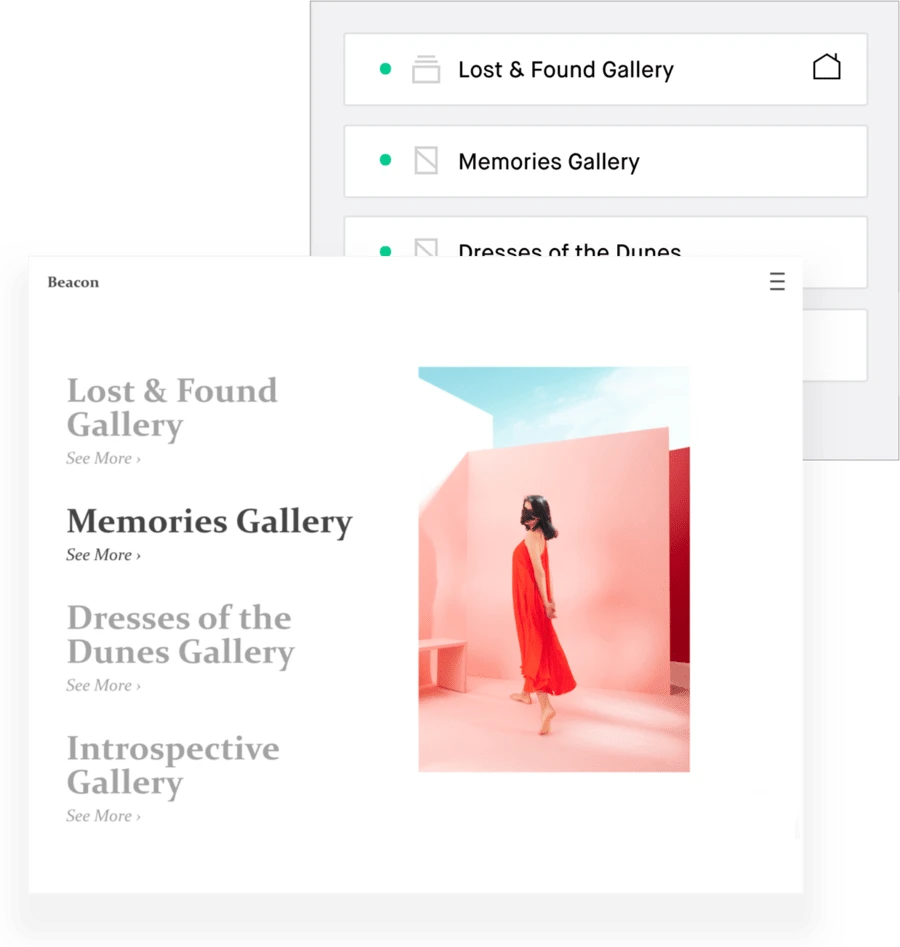
Edite seu menu.
O editor de menu do site permite que você controle e organize quais páginas são exibidas no menu, adicione itens e defina a página inicial do seu site. É basicamente o controle da missão de como os visitantes navegarão pelo seu portfólio on-line.
Considere como você quer que as pessoas vejam seu trabalho e organize seu menu de forma a ajudar os visitantes a se envolverem com seu site e acompanharem sua história.
Um menu da barra lateral bem organizado, por exemplo, é uma ótima maneira de oferecer aos visitantes acesso fácil a vários projetos e coleções.
Quando se trata de navegação, comece com simplicidade. Se você tiver um menu limpo e fácil de encontrar, isso contribuirá para a experiência do visitante. E lembre-se de que a maioria das pessoas está navegando em seus telefones, portanto, é importante garantir que o site do seu portfólio seja responsivo (uma maneira elegante de dizer que está otimizado para dispositivos móveis) e fácil de navegar.
Muitos criadores de sites, inclusive o Format, otimizam automaticamente seus modelos para visualização em dispositivos móveis, mas ainda assim é uma boa ideia que você analise a aparência do seu site no seu celular. As imagens em tela cheia ficam incríveis em um monitor, mas podem ser grandes demais em um telefone.
Um layout de grade criativo que você personalizou para visualização no navegador do desktop pode parecer completamente diferente em uma tela pequena.
Verifique coisas como:
a maneira como seu menu funciona
navegar pelo seu site em uma tela menor
como suas imagens são vistas no celular.
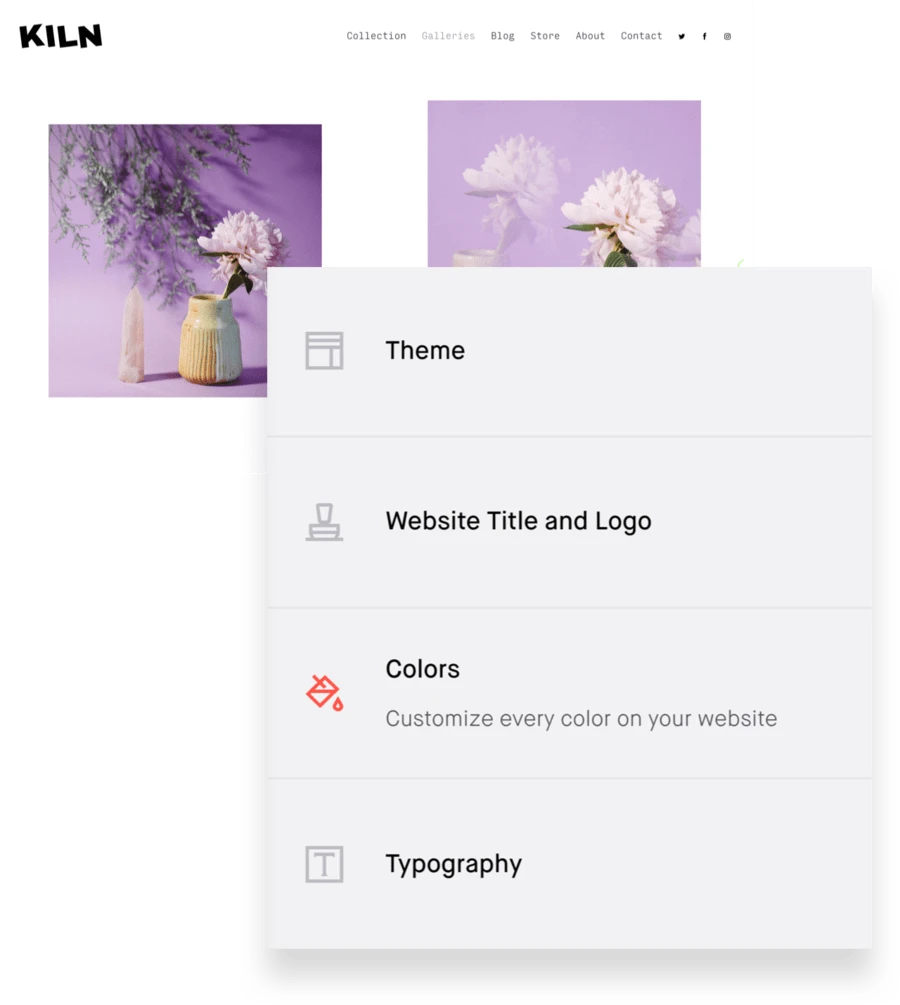
Personalize seu site.
A guia "Design" do seu painel é onde você pode se divertir e brincar com a aparência do seu portfólio on-line. Explore os diferentes modelos e predefinições e, em seguida, personalize o que você quiser.
Em "General" (Geral), você pode alterar a fonte e o tamanho do logotipo do seu site ou adicionar uma imagem se tiver um logotipo personalizado que gostaria de usar. Você também pode editar o estilo das manchetes, do texto, dos links e do rodapé do seu site e alterar a cor do plano de fundo. Escolha uma das fontes personalizadas para que você possa rapidamente dar ao seu portfólio um caráter exclusivo.
Certifique-se de que seu design reflita sua marca pessoal. Algumas perguntas sobre design que você deve fazer a si mesmo:
De que fonte(s) você gosta? Elas combinam com sua marca/trabalho?
Que paleta de cores combina com o trabalho que você selecionou?
Você tem um logotipo? Você precisa de um?
Você prefere uma predefinição escura, clara ou neutra? Como as diferentes opções mudam a aparência do seu portfólio on-line?
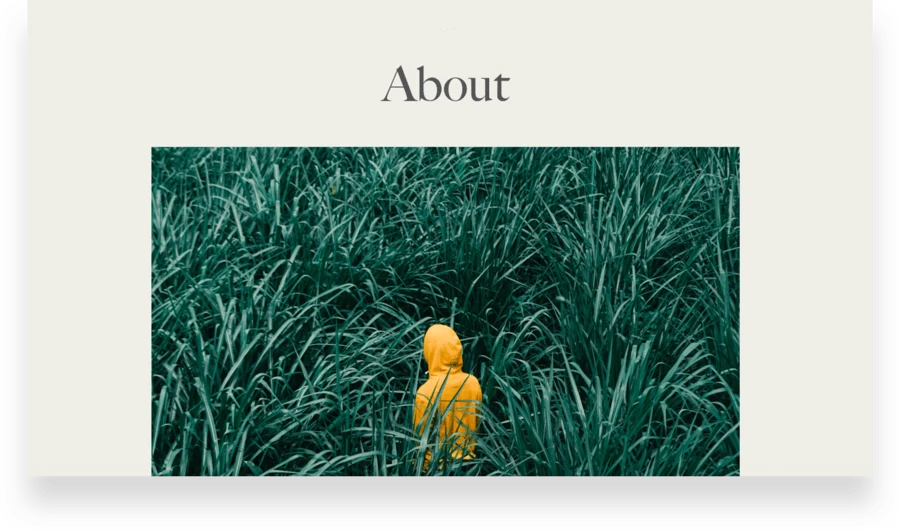
Faça com que seja fácil para as pessoas encontrarem você.
Você fez muito até agora! Você selecionou seu trabalho, personalizou seus modelos e criou um menu que facilita a navegação das pessoas pelo seu site. Agora é hora de adicionar informações de contato e uma seção sobre o seu portfólio on-line para que os visitantes saibam quem você é e como entrar em contato com você. Essa é uma etapa crucial, pois a página sobre é a página mais visitada nos portfólios Format - não perca a chance de causar uma ótima impressão.
É aqui que se encontram a biografia, o currículo e as informações de contato. Incluir uma foto de rosto é bom, mas não é obrigatório. Você também pode adicionar links para coisas como trabalhos publicados, imprensa e resenhas aqui, ou pode guardar essas informações para uma página diferente.
Às vezes, é difícil escrever sobre nós mesmos, por isso, aqui estão algumas dicas para ajudar você a fazer sua biografia:
No que você está trabalhando atualmente?
De quais trabalhos ou projetos anteriores você se orgulha e por quê?
Onde estão suas paixões e interesses profissionais?
O que você considera suas maiores realizações, no setor e em outras áreas da sua vida?
O que você quer fazer mais? O que você quer fazer menos?
Obviamente, não recomendamos listar o que você não quer fazer em sua biografia, mas fazer um balanço dessa forma é uma boa maneira de descobrir o que você deve incluir. Uma página sobre o autor bem elaborada deve dar a você uma ideia do autor, seu foco e seu estilo. Procure ser amigável em vez de excessivamente formal. É uma conversa, não um currículo.
Crie sua página sobre
Em "Create Page" (Criar página) na guia "Pages" (Páginas) do seu painel, selecione "Custom Pages" (Páginas personalizadas) para encontrar uma seleção de modelos de páginas sobre que você pode personalizar.
Já que você trabalhou tanto no seu portfólio on-line, você quer facilitar o contato com as pessoas. Você tem duas opções: criar uma página de contato dedicada ou adicionar um formulário de contato diretamente na sua página sobre.
Selecione sua página sobre na guia "Páginas" do seu painel e escolha "Adicionar seção" ou crie uma nova página personalizada e escolha um modelo de formulário de contato.
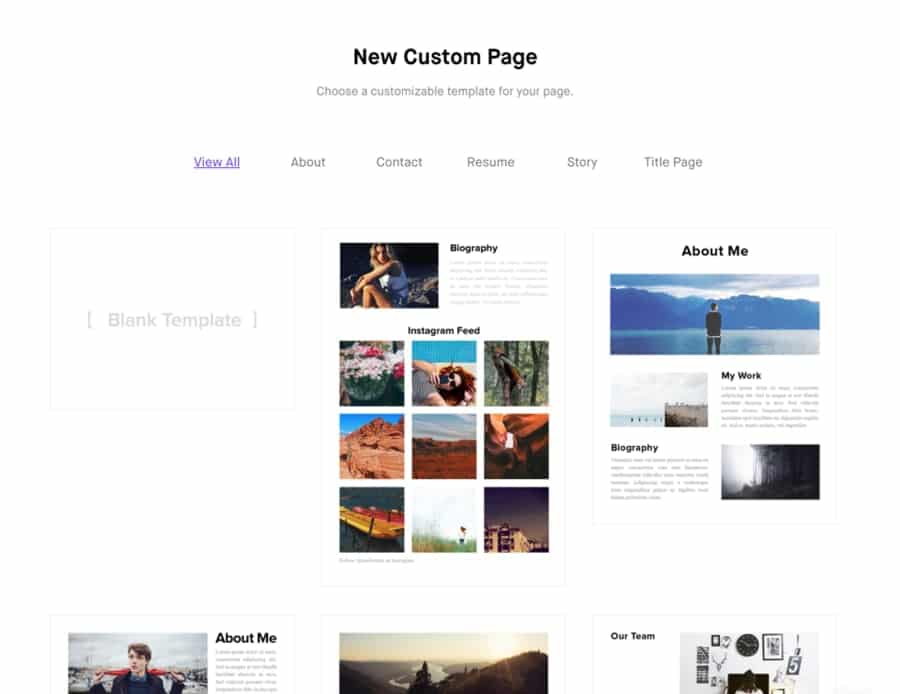
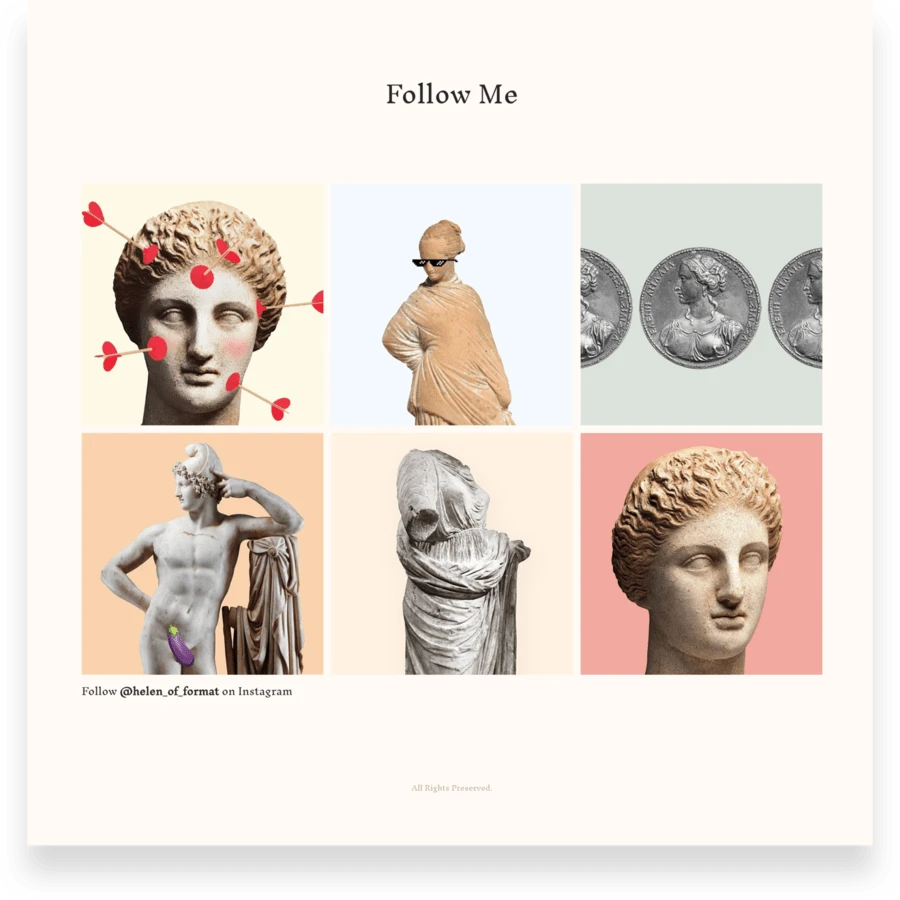
Crie links para suas contas de mídia social, adicione SEO ou configure sua loja on-line.
Agora que você já criou a maior parte do seu portfólio, pode ir ainda mais longe adicionando um (ou mais) desses extras. Pense em seu portfólio on-line como um sundae de sorvete, com suas imagens e modelos como o sorvete. A página sobre e a página de contato são o chocolate quente (ou caramelo, se você preferir). Todo o resto é uma cobertura de bônus. Você pode enlouquecer e adicionar chantilly, granulado e uma cereja!
Seja social.
Na guia "Social" da guia Design, você verá a opção de adicionar até cinco ícones que vinculam os visitantes às suas contas de mídia social. Se você tiver uma página profissional (não pessoal) no Facebook para o seu negócio criativo, ou se publicar trabalhos no Instagram ou compartilhar atualizações no Twitter, os links para suas mídias sociais são uma ótima maneira de aumentar sua marca profissional on-line. Isso permite que os visitantes o conheçam melhor e vejam atualizações mais frequentes sobre o que você está fazendo no momento.
É importante não adicionar nenhuma conta que você não compartilharia prontamente com os clientes. Se o seu Instagram for mais voltado para a sua vida pessoal e você não compartilhar seu trabalho criativo lá, é melhor deixá-lo de fora. Você também pode considerar a possibilidade de criar contas separadas no Facebook, Twitter e/ou Instagram para seu trabalho criativo. Adicionar um link à sua conta do LinkedIn pode ser útil se você quiser fazer contatos com outras pessoas do seu setor.
Seja notado.
O SEO (Search Engine Optimization) não precisa ser complicado. Ajude os novos clientes a encontrar seu portfólio on-line com ferramentas simples que orientam você sobre SEO em cada etapa do processo. Você pode editar e visualizar o que as pessoas verão quando pesquisarem seu site no Google e tornar seu portfólio o mais visível possível. Selecione a guia "Settings" (Configurações) no painel para editar o SEO geral do seu site ou selecione "Settings" (Configurações) em qualquer página para editar o conteúdo de SEO dessa página específica.
Você também pode informar às pessoas exatamente onde encontrá-lo off-line com um mapa personalizado. Compartilhe os locais do seu estúdio, de uma exposição em uma galeria, dos próximos eventos, de restaurantes ou de qualquer outro lugar que você possa imaginar! Basta criar uma página personalizada, adicionar uma seção e personalizar seu mapa com até cinco locais e rótulos personalizados.
Obter vendas.
Fazer o que você gosta é ótimo, mas ser pago para fazer o que você gosta é ainda melhor. Sua loja on-line está incluído em todos os planos Format, e você fica com 100% de sua receita. Pense fora da caixa de apenas vender inventário físico - você pode vender todos os tipos de produtos, impressões, pacotes, predefinições do Lightroom e produtos digitais, bem como agendar reservas de clientes ou workshops. Configurar sua loja é tão simples quanto ativá-la e adicionar um item.
Criar seu portfólio on-line é fácil, especialmente com um construtor de sites como o Format. Agora que você sabe exatamente como criar um, o que está esperando?
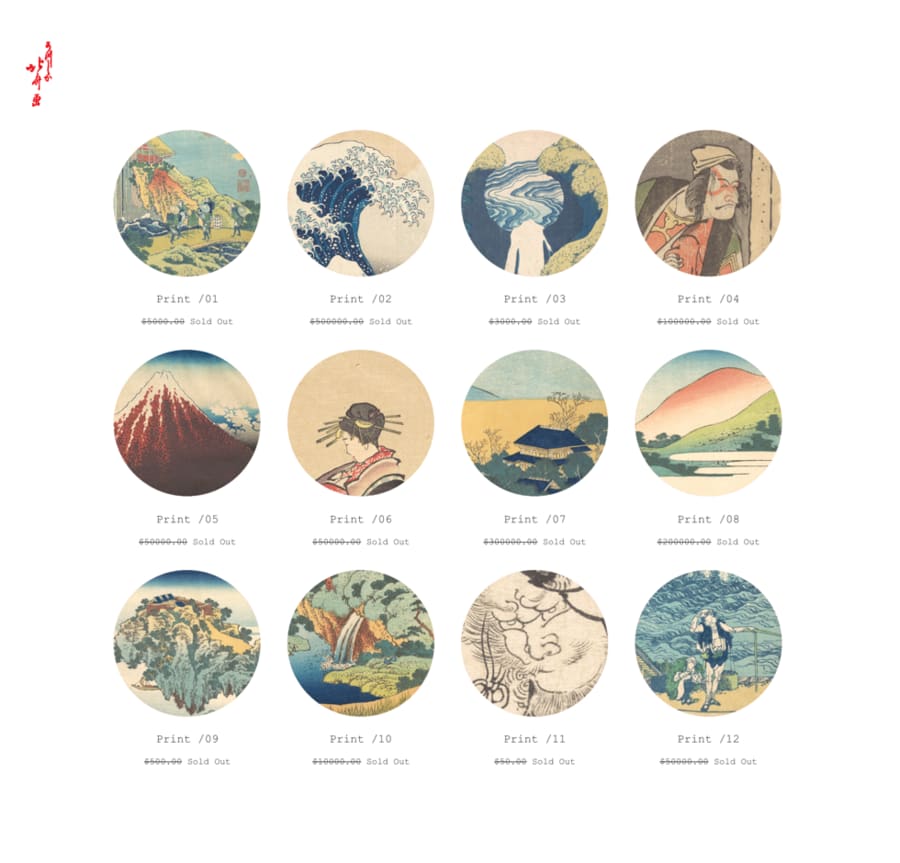
Atualizado em 27 de maio de 2020 | Por Steph Davidson
